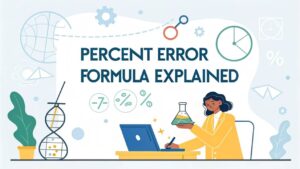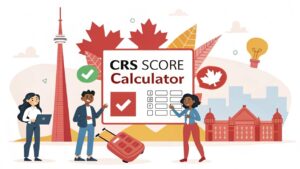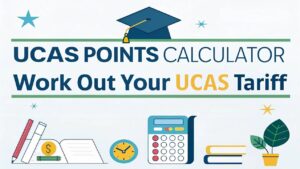If you’ve spent time in tech communities or watched YouTube tutorials about system optimization, you’ve likely heard of Chris Titus and his popular utility scripts. The Chris Titus Tool has become a go-to solution for tech enthusiasts looking to streamline their Windows and Linux systems with just a few clicks.

Chris Titus, a well-known tech YouTuber and system administrator, created these tools to solve common problems that plague both Windows and Linux users. From removing bloatware to optimizing system performance, his scripts have gained massive popularity among users who want powerful system modifications without diving deep into command-line complexity.
But what exactly is the Chris Titus Tool, and should you trust it with your system? This comprehensive guide breaks down everything you need to know about this popular utility script.
Table of Contents
What Is the Chris Titus Tool?
The Chris Titus Tool is actually a collection of open-source scripts designed to optimize, customize, and debloat Windows and Linux operating systems. Created by Chris Titus Tech, these tools aim to remove unnecessary software, improve system performance, and provide users with granular control over their operating system settings.
The Windows version, often called the Chris Titus debloat tool, focuses heavily on removing pre-installed Microsoft apps, disabling telemetry, and tweaking system settings for better performance and privacy. The Linux version offers system maintenance scripts, software installation helpers, and configuration tools for various distributions.
Unlike many commercial system optimization tools, the Chris Titus Tech tool is completely free and open-source. All code is available on GitHub, allowing users to inspect exactly what changes the scripts will make to their systems before running them.
Originally built as a Windows utility script, it has evolved to support Linux distributions as well. The tool is hosted on GitHub, where it receives regular updates and contributions from the community.
Key Features of the Chris Titus Tool
Windows Optimization Features
The Chris Titus Windows optimizer includes several powerful features:
Debloating Capabilities: Removes pre-installed Windows apps like Candy Crush, Xbox Game Bar, and other Microsoft Store applications that many users consider unnecessary bloatware.
Privacy Tweaks: Disables Windows telemetry, advertising ID, location tracking, and other data collection features that send information back to Microsoft.
Performance Optimization: Adjusts visual effects, startup programs, and system services to improve overall system responsiveness and boot times.
Gaming Optimizations: Includes specific tweaks designed to improve gaming performance, such as disabling fullscreen optimizations and adjusting power settings.
Linux System Features
The Linux version of the Chris Titus Tech tool offers:
Package Management: Automated installation of popular software packages across different Linux distributions.
System Configuration: Quick setup scripts for development environments, multimedia codecs, and essential utilities.
Maintenance Scripts: Automated system cleaning, update management, and performance monitoring tools.
Desktop Environment Tweaks: Customization options for popular desktop environments like GNOME, KDE, and XFCE.
How to Install & Use the Chris Titus Tool

Windows Installation Guide
Installing the Chris Titus Tool on Windows is straightforward:
Step 1: Open PowerShell as Administrator by right-clicking the Start button and selecting “Windows PowerShell (Admin).”
Step 2: Execute the installation command:
powershell
iwr -useb https://christitus.com/win | iexStep 3: The tool’s GUI will open, presenting various optimization categories including Essential Tweaks, Advanced Tweaks, and Software Installation options.
Step 4: Select your desired tweaks carefully. Start with “Essential Tweaks” if you’re a beginner.
Step 5: Click “Run Tweaks” to apply your selected modifications.
Linux Installation Process
For Linux systems:
Step 1: Open your terminal application.
Step 2: Download and run the script:
bash
curl -s https://christitus.com/linux | bashStep 3: Follow the interactive menu to select your Linux distribution and desired modifications.
Step 4: The script will automatically handle package installations and system configurations based on your selections.
Chris Titus Tool for Windows vs Linux
The Windows and Linux versions of the Chris Titus debloat tool serve different purposes due to the fundamental differences between operating systems.
The Windows version focuses heavily on removing Microsoft’s built-in applications and telemetry features. Windows 10 and 11 come with numerous pre-installed apps and data collection features that many users find intrusive. The Chris Titus Windows optimizer specifically targets these issues.
The Linux version takes a different approach, focusing on software installation automation and system configuration. Since most Linux distributions are already lightweight and privacy-focused, the tool instead helps users quickly set up their preferred software stack and development environment.
Both versions share the common goal of giving users more control over their systems, but they address the unique challenges of each operating system.
Benefits of Using the Chris Titus Tool
Time-Saving Automation
Manual system optimization can take hours of research and configuration. The Chris Titus Tech tool automates these processes, allowing users to achieve comprehensive system tweaks in minutes rather than hours.
Transparency and Trust
Being open-source means every modification is documented and reviewable. Users can examine the code on GitHub before running any scripts, ensuring transparency about system changes.
Regular Updates
Chris Titus actively maintains these tools, regularly updating them to work with new Windows versions and Linux distributions. This ongoing development ensures compatibility with modern systems.
Community Support
The large user community provides extensive documentation, troubleshooting help, and feedback about different optimization strategies.
Just like the Chris Titus Tool simplifies system optimization, other resources—such as our UCAS Points Calculator and CRS Score Calculator—streamline complex calculations for students and skilled migrants alike
Risks & Things to Watch Out For
System Instability Potential
Aggressive system modifications can occasionally cause unexpected behavior. Some users report issues with Windows Update functionality or broken system features after applying advanced tweaks.
Irreversible Changes
While many modifications can be undone, some system changes may be difficult to reverse completely. Creating a system restore point before running the tool is essential.
Compatibility Concerns
Certain enterprise or specialized software may require some of the Windows features that the Chris Titus debloat tool removes. Business users should be particularly cautious.
Learning Curve
While the tool simplifies system optimization, understanding what each tweak does requires some technical knowledge. Blindly applying all available modifications isn’t recommended.
Alternatives to Chris Titus Tool
Several alternatives exist for users seeking different approaches to system optimization:
O&O ShutUp10++ offers similar Windows privacy tweaks with a more conservative approach and easier restoration options.
Winaero Tweaker provides extensive Windows customization options with detailed explanations for each modification.
BleachBit focuses specifically on system cleaning and privacy protection across multiple operating systems.
Manual PowerShell Scripts allow advanced users to create custom optimization routines tailored to their specific needs.
Why This Video Stands Out:
- Created by Chris Titus Tech himself, ensuring accurate and up-to-date walkthroughs.
- Demonstrates practical use of the tool, including debloating, tweaking settings, and building custom Windows ISOs.
- Perfect for both beginners and experienced users looking to streamline their system setup.
How to Use the Chris Titus Tool (Based on the Video):
- Watch the Video First
Get a visual understanding of the interface, options, and workflow before diving in. - Open PowerShell as Administrator on Windows
This level of access is required for the tool’s actions. - Run the Install Command
Typically executed with a command like:iwr -useb https://christitus.com/win | iex - Choose Desired Options
The interactive menu lets you select which tasks to perform: debloating, installing packages, tweaking Windows settings, or building a custom ISO. - Monitor the Output
The video shows how the tool displays progress and confirms what changes are being made. - Reboot and Check Results
After the tool completes, reboot your system and verify visible performance improvements.
Final Verdict – Should You Use the Chris Titus Tool?
The Chris Titus Tool represents a powerful solution for users seeking comprehensive system optimization without extensive technical expertise. Its open-source nature, regular updates, and strong community support make it a trustworthy choice for many users.
However, this tool is best suited for intermediate to advanced users who understand the implications of system modifications. Beginners should start with conservative settings and research each tweak before application.
For Windows users frustrated with bloatware and privacy concerns, the Chris Titus Windows optimizer offers significant value. Linux users will find the automated software installation and configuration features particularly useful for setting up new systems.
The key to successful use lies in understanding your needs, starting conservatively, and always maintaining system backups. When used responsibly, the Chris Titus Tech tool can significantly improve your computing experience.
Frequently Asked Questions
Is the Chris Titus Tool safe to use?
Yes, the tool is generally safe when used responsibly. It’s open-source, allowing users to review all code before execution. However, always create system backups before making changes and avoid aggressive tweaks if you’re unsure about their effects.
Does Chris Titus Tool work on Windows 11?
Yes, the tool is regularly updated to support the latest Windows versions, including Windows 11. Chris Titus maintains compatibility with current Microsoft releases through ongoing development.
Can beginners use the Chris Titus debloat tool?
While designed to be user-friendly, the tool is better suited for users with basic technical understanding. Beginners should start with “Essential Tweaks” only and research unfamiliar modifications before applying them.
Will using this tool void my Windows warranty?
No, software modifications don’t void hardware warranties. However, significant system changes might complicate technical support from Microsoft or your computer manufacturer.
How do I undo changes made by the Chris Titus Tool?
Many changes can be reversed through Windows System Restore points or by rerunning the tool with default settings. However, some modifications may require manual reversal or system reinstallation in extreme cases.
Is the Chris Titus Linux script compatible with all distributions?
The script supports major distributions like Ubuntu, Debian, Arch Linux, and Fedora. However, compatibility may vary with less common distributions or highly customized systems.